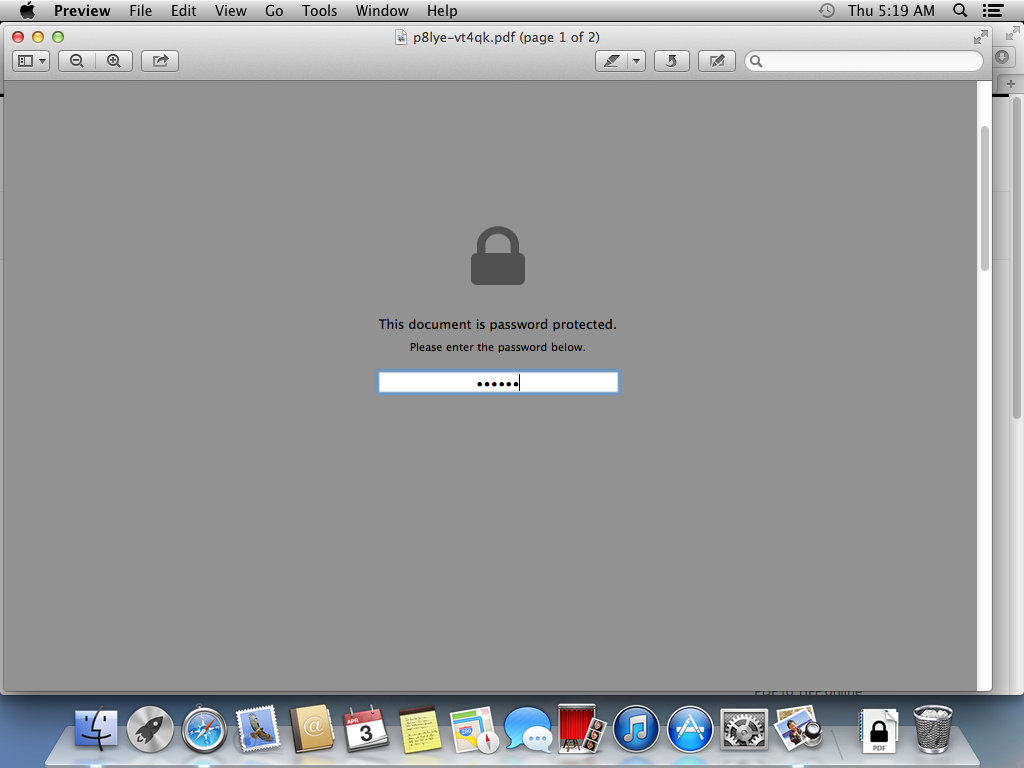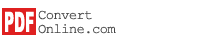Tutorials
How to add password to PDF on Mac
PDFConvert software doesn't support Mac OS X. However you can use our free online conversion service to add passwords or restrictions to PDF file on Mac.
Step 1: Run Safari, open website https://www.pdfconvertonline.com. Click on "PDF Tools" link. Click on "Encrypt PDF Online" link. Click on "Choose File" button.
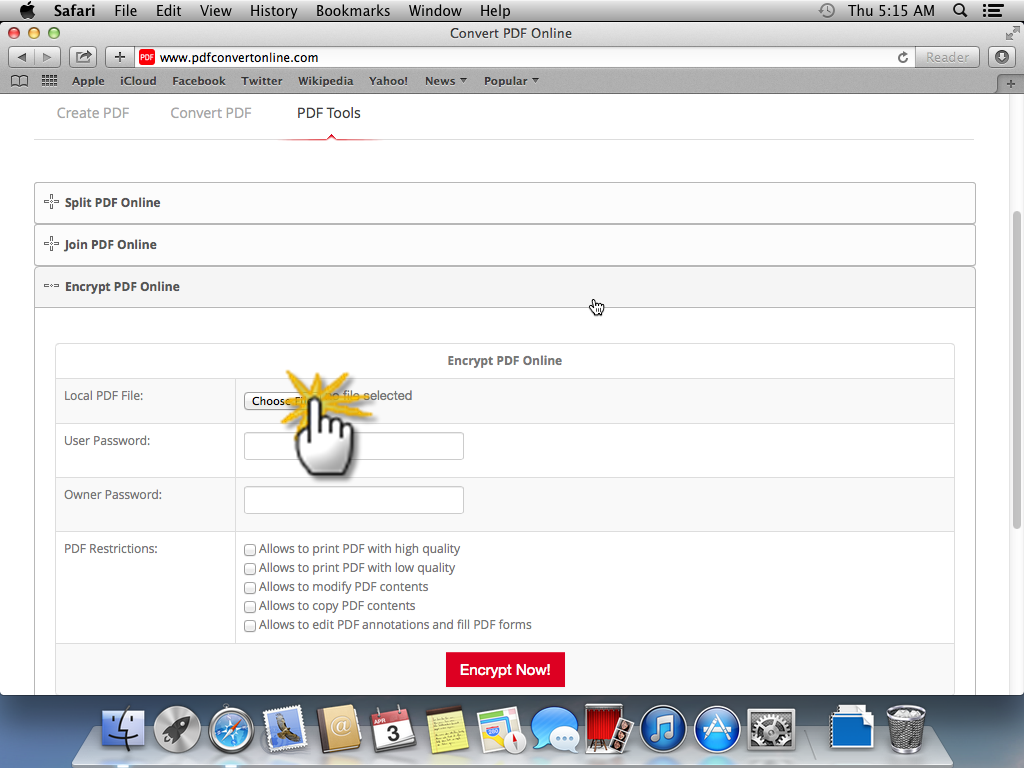
Step 2: Select the PDF file on your Mac you'd like to encrypt. Click on "Choose" button.
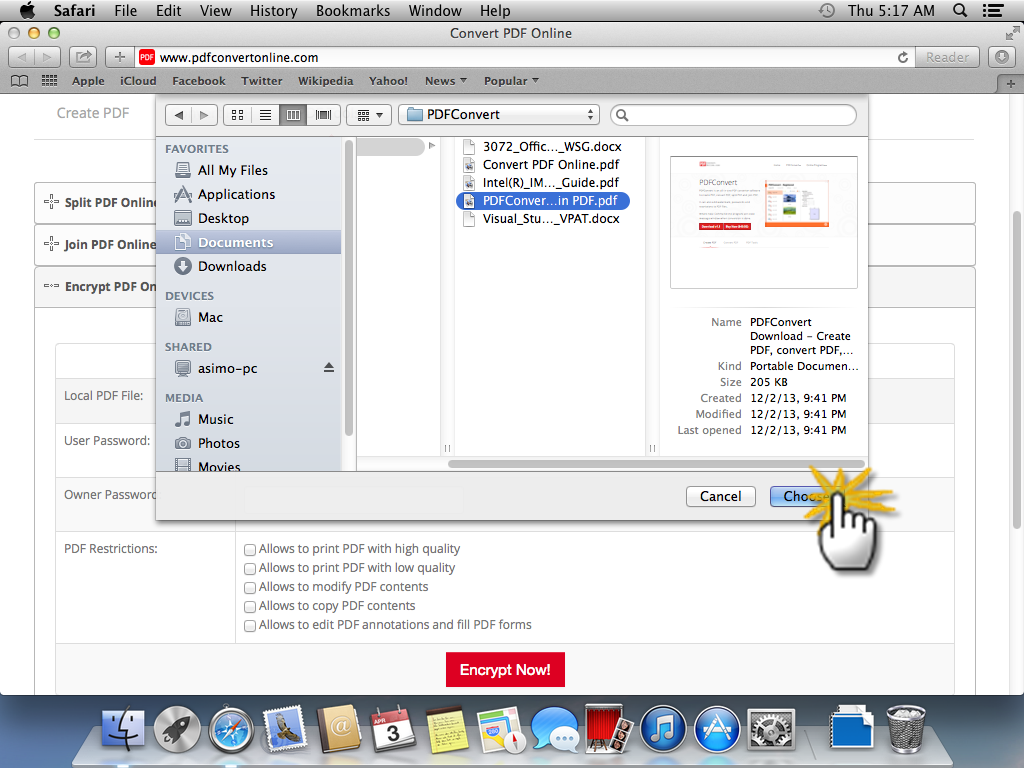
Step 3: You can see the file has been added on this page. Enter user password, owner password and choose restriction options. Click on "Encrypt Now!" button.
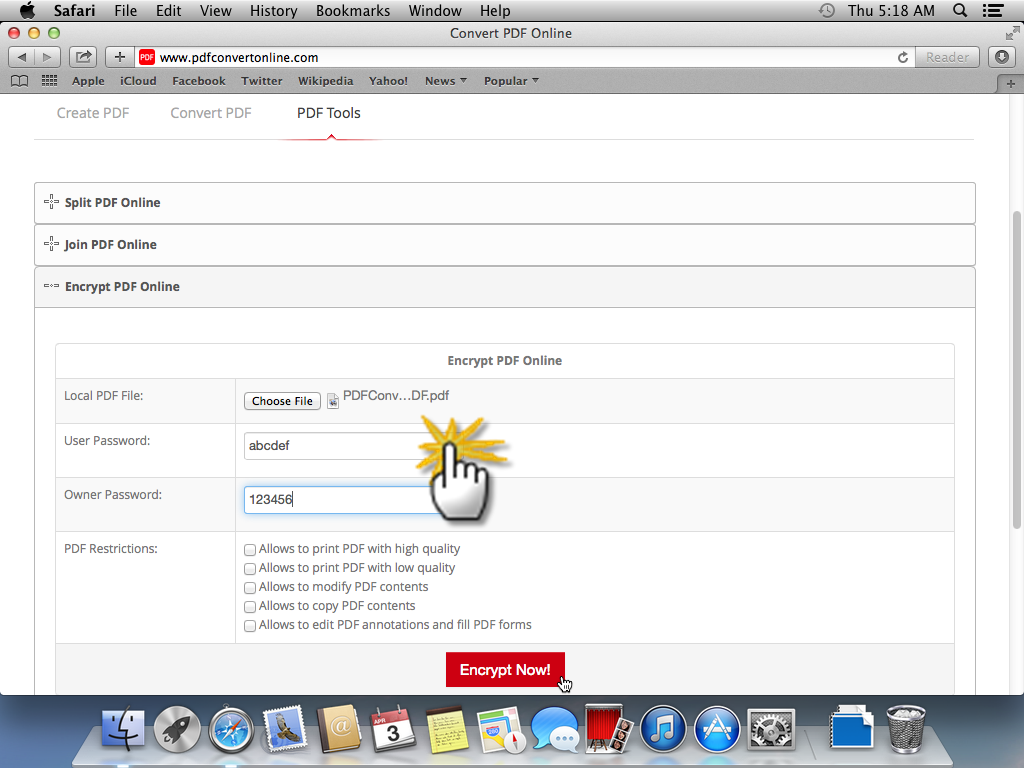
Step 4: Wait for the encryption to complete. Right-click on output file and select "Download Linked File" to download the PDF file to your Mac. As you know many online conversion services will ask for your email address so they can email the finished product to you, while our online conversion service will simply allow you access the finished product online.
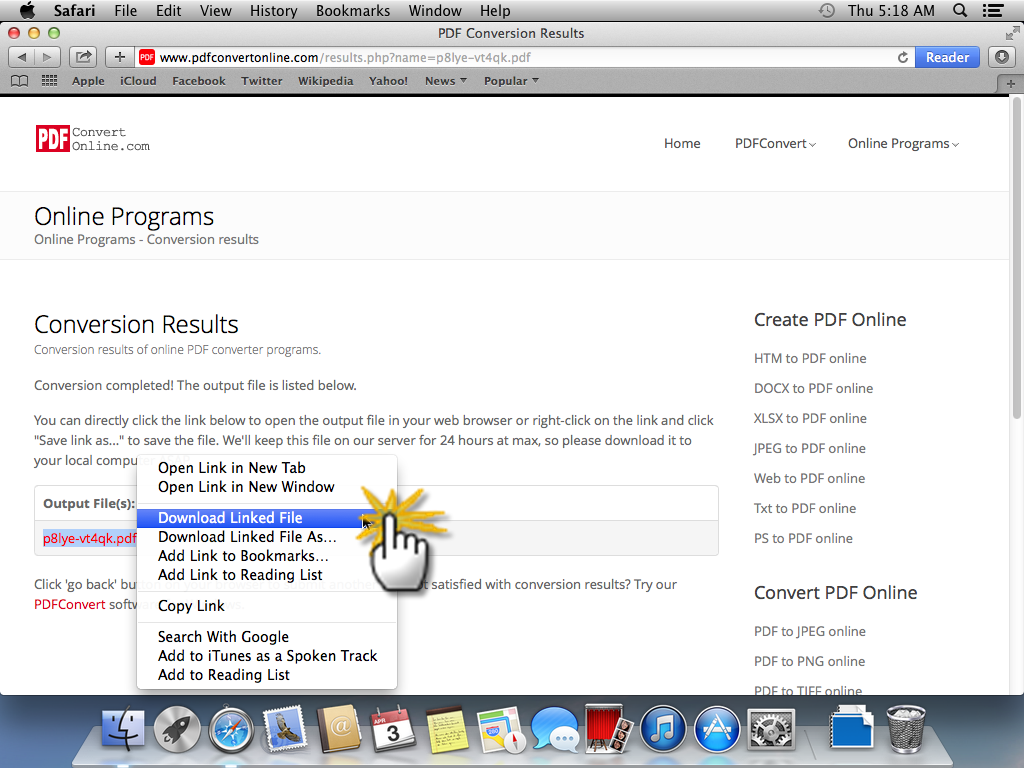
Step 5: Wait for the file to download. This may take a few seconds. You can open the downloaded PDF file with Preview application on Mac. The encrypted PDF file needs user password to open.