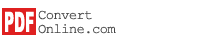Command Line
Sometimes you may need to convert PDF files in background silently without windows pop up, you can use our PDFConvert command line interface to do that.
After installing PDFConvert software, enter "CMD" in run window to enter command line mode, go to the directory that PDFConvert installed, usually it's at "C:\Program Files\PDFConvert" or "C:\Program Files (x86)\PDFConvert", enter "pdfconvert.exe /?" to show PDFConvert command line help.

The supported commands are: pdfconvert /i /o /cs /pt /ps /pa /pk /pw /ph /gr /gs /po /wt /wfn /wfs /wfc /wft /wi /wiw /wih /wo /wr /wul /wut /op /ep /edt /ept /pst /bm /af /as /ri /ci /ai /pio /p ir /pis /piq /pto /ptm /pte /pwo /pho.
Some commands information are listed below. Click here for more commands information.
| Parameter | Description | Format | Default Value |
|---|---|---|---|
/i |
input files, use ";" separation, such as "file_a;file_b;file_c" | ||
/o |
output folder | ||
/cs |
operation code: 1000: convert image file to pdf file 2000: convert text file to pdf file 3000: convert Microsoft Word Document file to pdf file 4000: convert html file to pdf file 5000: convert chm file to pdf file 6000: convert epub file to pdf file 7000: convert mobi file to pdf file 8000: convert pdf file to image file 9000: convert pdf file to text file 10000: convert pdf file to Microsoft Word Document file 11000: convert pdf file to html file 12000: convert pdf file to epub file 13000: convert pdf file to chm file |
||
/pt |
Set PDF file Title information | blank | |
/ps |
Set PDF file Subject information | blank | |
/pa |
Set PDF file Author information | blank | |
/pk |
Set PDF file Keywords information | blank | |
/pw |
Set PDF file page width (the unit is inches) | 8.27 inches | |
/ph |
Set PDF file page height (the unit is inches) | 11.69 inches | |
/po |
Set PDF file page orientation | 0: Portait,1: Landscape | 0 |
/wt |
Set PDF file text watermarks information | blank | |
/wi |
Set PDF file image watermarks picture file path | ||
/op |
Set PDF file user password | blank | |
/ep |
Set PDF file owner password | blank | |
/edt |
Set PDF file copy restrictions of text, image and other context | 0 or 1(0: can't copy, 1: can copy) | |
/ept |
Set PDF file printing restrictions | 0 or 1 (0: can't print, 1: can print) | |
/pst |
Set PDF file encryption algorithm | between 0 and 2(0: 40bit, 1: 128bit AES, 2: 128bit ARC-FOUR) | |
/bm |
Set output mode | 1 or 2 (1: output single pdf file, 2: output multiple pdf files) | |
/pio |
Set output image format | between 0 and 5 (0: JPEG file, 1:Bitmap file, 2: PNG file, 3: TIFF file, 4: GIF file, 5:EPS file) | JPEG file |
/pir |
Set output image resolution | between 72 and 300 | 72 |
/pis |
Set output image scale rate | between 1 and 500 | 100 (%) |
/piq |
Set output image quality | between 1 and 100 | 100 |
/pto |
Set output text format | 0 or 1 (0: normal text, 1: CSV text) | normal text |
/ptm |
Set output mode | 0 or 1 (0:output single text file, 1: output multiple text file of per page) | |
/pte |
Set output text encoding format | between 0 and 3 (0: ANSI format, 1: Unicode format, 2:BigEndianUnicode format, 3: UTF8 format) | UTF8 format |
/pwo |
Set output Microsoft Word document file format | between 0 and 2(0: RTF file, 1:Word 97~2003 Doc file(.doc), 2: Word file(.docx)), | Word file(.docx) |
/pho |
Set output HTML file format | 0 or 1 (0: XHTML file, 1: HTML5 file) | XHTML file |
Example:
Here are some examples showing how to use the command line interface. Click here for more examples.
This command will convert local Word file "c:\word\1.docx" to PDF file "c:\pdf\1.pdf".
pdfconvert.exe /cs 3000 /i "c:\word\1.docx" /o "c:\pdf"
This command will convert local PDF file "c:\pdf\1.pdf" to image file "c:\image\1.png".
pdfconvert.exe /cs 8000 /i "c:\pdf\1.pdf" /o "c:\image" /pio 2
This command will add user password "abcdef", owner password "123456" and restrictions to local PDF file "c:\pdf\1.pdf", and save file to "c:\pdf2\1.pdf".
pdfconvert.exe /i "c:\pdf\1.pdf" /o "c:\pdf2" /op abcdef /ep 123456 /edt 0 /ept 0