Convert PDF to image
You can convert PDF to image by our online program, PDFConvert desktop software or command line program.
PDFConvert supports image formats JPG, PNG, BMP, GIF, TIFF and more.
You can convert PDF to image by our online program, PDFConvert desktop software or command line program.
PDFConvert supports image formats JPG, PNG, BMP, GIF, TIFF and more.
Use this form to upload a local PDF file and convert the PDF file to JPEG file.
1. Click the "Choose File" button (different web browsers may have different button names such as "browse..."), a browse window will open, select a local Adobe PDF file and click the "Open" button.
2. Click the "Convert Now!" button to convert. Wait a few seconds for the file conversion to finish.
3. Each PDF page will be saved as one independent JPEG file. You can download or view the JPEG files on your web browser after conversion.
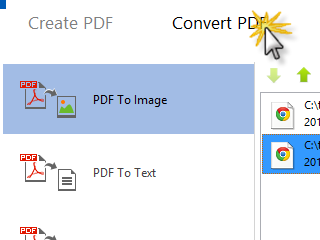
After installing PDFConvert software, click Start - Programs - PDFConvert - PDFConvert to run.
Click the "Convert PDF" Toolbar, click the "PDF to Image" button, then click the "Add Files" to add local PDF files. You can also directly drag PDF files from file explorer and drop to list.
When selecting a PDF file, PDFConvert will check the PDF file's security information. PDFConvert will automatically remove owner password and restrictions if the PDF file is secured by owner password. PDFConvert will prompt to enter user password if the PDF file is secured by user password which is unable to crack.
The files selected will be shown on the list. You can select a PDF file on the list and click the "Drag Up" or "Drag Down" button to adjust its position.
After adding PDF files into the list. Click to choose output image format, resolution, scale and quality. Click the "Convert PDF" button to convert PDF files.
The default output directory is "PDFConvert" directory in "My Document". PDFConvert will try to create this directory if it doesn't exist and open it when conversion is completed.