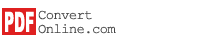Join PDF files
After installing PDFConvert software, click Start - Programs - PDFConvert - PDFConvert to run.
Click the "PDF Tools" Toolbar, Click the "Join PDF" button on the left, click the "Add Files" button. Browse windows will be opened, choose local PDF files (*.pdf) and click Open. When selecting a PDF file, PDFConvert will check the PDF file's security information. PDFConvert will automatically remove owner password and restrictions if the PDF file is secured by owner password. PDFConvert will prompt to enter user password if the PDF file is secured by user password which is unable to crack.
The files selected will be shown on the list. You can select a PDF file on the list and click the "Drag Up" or "Drag Down" button to adjust its position. You can set start page number and end page number for each PDF file on the right. Click Settings button on the top to show PDF settings. You can set page, layout, watermark or security options.
Click on Convert button. PDFConvert will join all PDF files you selected to one single PDF file and open the target folder after joining.
Continue to next step: Remove PDF Restrictions