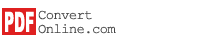Add document files
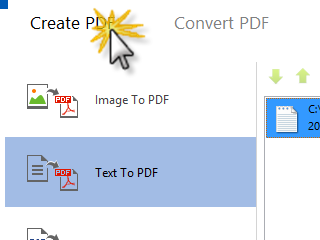
After installing PDFConvert software, click Start - Programs - PDFConvert - PDFConvert to run.
Click the "Create PDF" Toolbar, a list of buttons show on the left: "Text to PDF", "Word to PDF", "HTML to PDF", "CHM to PDF", "ePub to PDF" and "Mobi to PDF".
Click on a button, then click the "Add Files" to add local document files. You can choose files filtered by document type. You can also directly drag files from file explorer and drop to list.
Here lists the document type and document extended name that PDFConvert supports.
Supported Document formats |
|
|---|---|
| Document Type: | Document Extended Name: |
| Hypertext Markup Language | *.HTM; *.HTML; *.XHTML |
| Extensible Markup Language | *.XML |
| Uniform resource locator | HTTP://* |
| Image Files | *.JPG; *.TIF; *.BMP; *.PNG; *.WMF; *.GIF and more |
| Word Document | *.DOC; *.DOCX |
| Rich Text Format | *.RTF |
| Electronic Publication | *.EPUB |
| MobiPocket | *.MOBI |
| DjVu Document | *.DJVU |
| Microsoft Compiled HTML Help | *.CHM |
| Plain Text | *.TXT |
The files selected will be shown on the list. You can select a document file on the list and click the "Drag Up" or "Drag Down" button to adjust its position.
Continue to next step: Create PDF