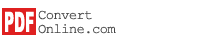Create PDF
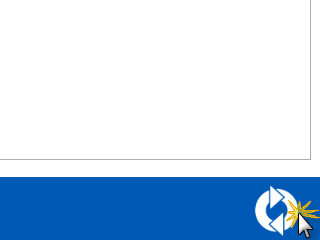
After installing PDFConvert software, click Start - Programs - PDFConvert - PDFConvert to run.
After adding document files or image files into the list. You can click the "Create PDF" button to create PDF file from the document files you selected.
The default output directory is "PDFConvert" directory in "My Document". PDFConvert will try to create this directory if it doesn't exist. You can click the "Browse..." button on "Settings" window to choose a local directory. Please make sure you have written right to this directory if you are not logged in as Windows administrator.
PDFConvert will pop up the output directory when conversion is finished. The conversion may take a few seconds or minutes depending on the size of input files.
Please note PDFConvert doesn't support DRM protected Word, EPUB and DJVU document. The output PDF file will be blank if the input document is DRM protected.
Continue to next step: Add PDF Files