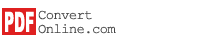Add PDF files
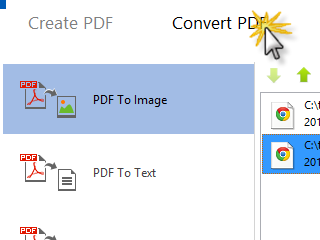
After installing PDFConvert software, click Start - Programs - PDFConvert - PDFConvert to run.
Click the "Convert PDF" Toolbar, a list of buttons show on the left: "PDF to Image", "PDF to Text", "PDF to Word", "PDF to HTML", "PDF to CHM" and "PDF to ePub".
Click on a button, then click the "Add Files" to add local PDF files. You can also directly drag PDF files from file explorer and drop to list.
When selecting a PDF file, PDFConvert will check the PDF file's security information. PDFConvert will automatically remove owner password and restrictions if the PDF file is secured by owner password. PDFConvert will prompt to enter user password if the PDF file is secured by user password which is unable to crack.
The files selected will be shown on the list. You can select a PDF file on the list and click the "Drag Up" or "Drag Down" button to adjust its position.
Continue to next step: Select Document Type